Tutorial - basics
Installation
GiPSy Flight Manager requires:
- Firefox 2.0 (only older gipsy versions), 3.x, 4.x
- Linux x86 architecture, Windows x86 architecture, MacOSX PowerPC (up to 1.6.5), Intel
- Serial or USB Garmin GPS, Aircotec GPS, MLR, Digifly, COMO, Compeo/Competino/Flytec 60xx, Flymaster
- On Windows: If you use USB connected Garmin GPS, you must install Garmin USB driver (it is usually installed with Mapsource)
- On Linux: garmin_usb driver seems to be buggy, though it may work sometimes; it is usually disabled with newer distributions, in such case gipsy uses libusb acces. You may need to adjust the rights to the USB device though.
If your system meets the requirements, install the GiPSy flight manager (if you installing GiPSy for the first time, you will be asked if https://www.xcontest.org is trusted for installation). You must restart firefox when the installation is completed.
If you have an older Windows system, you might need to install MSVC 2008 libraries; download it from the link on the error page gipsy displays when these libraries are missing.
Starting it
Start the program by selecting Tools -> GiPSy flight manager:

Alternatively, you can click the xcontest.org logo that appeared on the toolbar:
Downloading tracklog
When GiPSy flight manager is started, it searches for available ports. You then need to enable the appropriate port so that GiPSy can start scanning the port for GPS.
To adjust the device discovery, click on the devices tab. A list of all available devices is shown.
Click on device with right button and select device type - Aircotec MXP-56000 protocol or Garmin GPS.

You need to enable the port by clicking the rectangle on the left side:

Selecting flight points
When a tracklog is downloaded, new window is opened.
First do a rough selection and select the tracks that contain your complete flight. Your flight may be contained in multiple subsections (e.g. when you have changed batteries during the flight), select more then one section using the shift key.
In the bottom part of the screen is displayed a height a and speed profile of the selected part of tracklog.

After pressing a "Next" button you will be asked to remove points before launch and after landing. Drag the red circles to adjust the selected area.

Flight information
Fill in flight information. Pilot name, glider and launch are required paramteres.
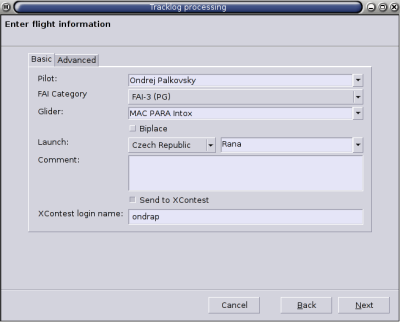

The IGC file is complete. You may choose to send a flight to XContest automatically or do it manually using your web browser.
Happy flight.
![XContest [logo]](https://s.xcontest.app/img/xcontest.gif)